Below is the Interface assignment and IP Addresses of the setup. At the end of this setup we will allow the Windows 10 Client (UMB SIG IP) to Managed the FTDv using FDM from the outside interface for the FTD.

1. Login to the FDM from the inside Windows 10 Client (172.16.2.200).
2. Go to Device -> System Settings and then Management Access

3. Enable the Data Interface (Outside) for Management Access. Select the Data Interface tab.

4. Click on the add button or CREATE DATA INTERFACE.
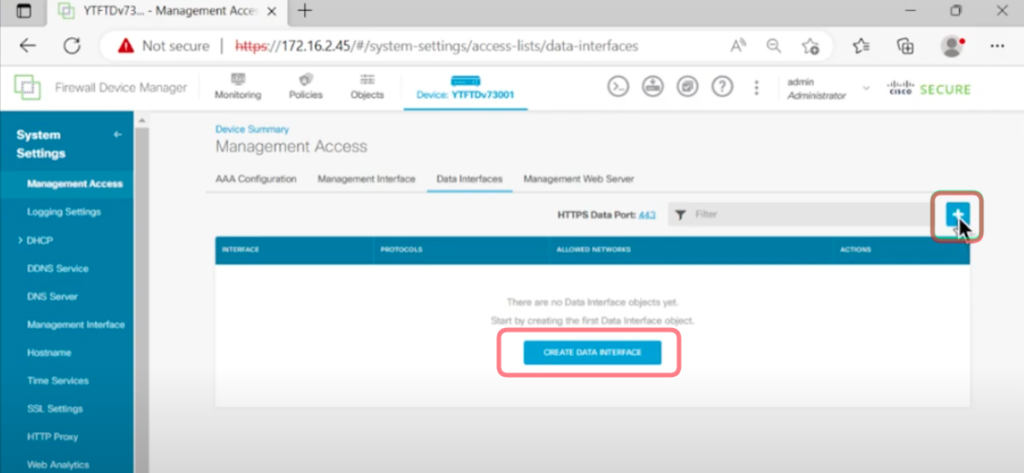
5. Select the Outside interface.
(You can also select the inside interface to enable the management from the inside interface as well) If you are planning to enable Remote Access VPN and you do not want to change the VPN port you can enable the inside interface and then do a port forwarding using a non standard port. I will do another blog and video on that.


6. You can reduce the risk of unauthorized access by specifying the IP addresses that are allowed to access the FDM. HOWEVER do be careful not to accidentally block your access.

Once that is done remember to deploy the changes and you will be able to access the FDM from the Outside interface.

