ASAv Version: 9.16
After deploying the ASAv on ESXi. You can start the ASAv VM.
There are 2 basic configuration that you need to perform to enable ASDM Access.
- Set a password
- Configure a IP address.
Set a password
When you first boot up the ASAv you will need to go into privilege EXEC mode using enable.
By default the fresh installed ASAv does not have a password. You will need to set the password.
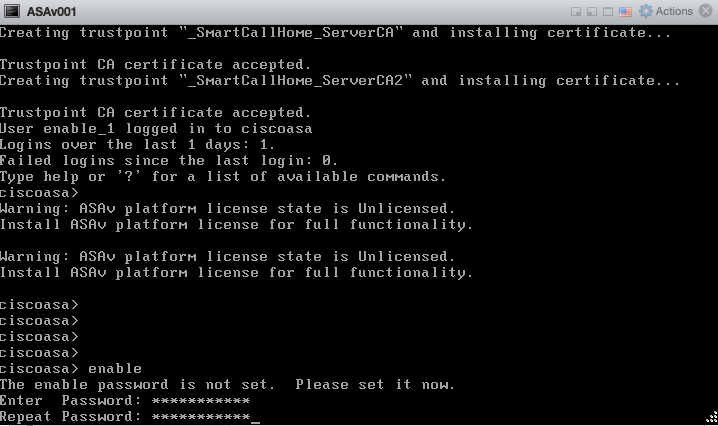
Save your configuration by issuing the copy running-config startup-config command to save the password that you have set.

Configure the management IP Address
Enter configure terminal to enter global configuration mode.
Configure the management interface
Enter the below commands to configure the ip address of the management interface. Change the 192.168.1.1 address to your ip address.
Set the security level for the interface., between 1 and 100, where 100 is the most secure.
ciscoasa(config)# interface management 0/0 ciscoasa(config-if)# nameif management ciscoasa(config-if)# security-level 100 ciscoasa(config-if)# no shutdown |
ciscoasa(config-if)# ip address 192.168.33.220 255.255.255.0 |
Optional. If you are using a client that needs to access them management port remotely make sure to add the route to the management hosts.
ciscoasa(config)# route management 10.1.1.0 255.255.255.0 192.168.1.50 1Enable the HTTP server for ASDM.
http server enableConfigure the subnet that is allowed for the ASDM Management.
ciscoasa(config)# http 192.168.1.0 255.255.255.0 managementNext lets look at how to install the ASDM on a Windows 10 Client Machine.
Open the browser to the ASAv Management Interface. (Use the ip address that you have configured.
https://192.168.33.220
Install the Java Web Start if you do not have Java install in your system already.
Then Click on Install ASDM Launcher to download the installer for ASDM and Install the ASDM Client.
If you encounter the following error.

You need to change the target setting of the ASDM Launcher.
Right click on the App icon and choose properties and then change the Target setting.
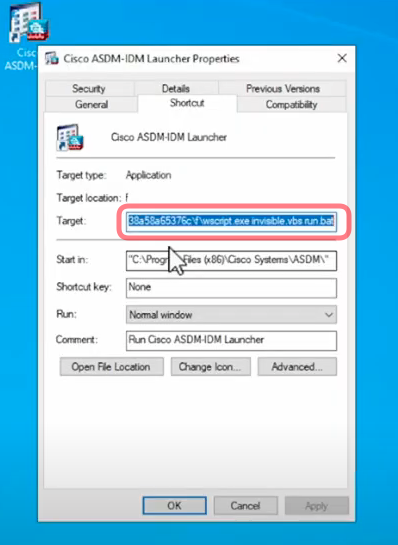
And change the Target to the following. C:\Windows\System32\wscript.exe invisible.vbs run.bat.
You should be able to launch the ASDM Client after the change.